Upgrade from NCBA Kenya Mobile App FAQs
How to upgrade from the NCBA Kenya Mobile App to the New NCBA Now App
Frequently Asked Questions
I am currently using NCBA Kenya Mobile App – ExCBA Bank App
Step 1: Self Migrate to the new NCBA NOW Application
- Log in to the existing NCBA Kenya Mobile App (ExCBA Bank)
- Select “Upgrade Now”
- You will receive a confirmation of a successful upgrade
- Download and install the new app
- Launch the new NCBA Now app
- Select Activate
- You will receive a temporary PIN via SMS on your phone
- Enter your mobile number and the temporary PIN, then submit
- You will receive an activation code via SMS which the app will auto-read, then submit
- The Activation Code is valid for 24 hours
- The App will prompt you to register your device
- Select “PROCEED”
- You will be directed to a confirmation page
- You will receive a One Time Password, which will be auto-read by the App
- Select “CONFIRM”
- You will receive a confirmation that your device has been linked to your Account
- The App will prompt you to create a New PIN
- Create a 4-digit PIN
- App will prompt you to log in with your new PIN
- Log in to the app by keying in your Mobile Number and new Pin
- Under settings, you can set up Biometric Log in using Fingerprints or face ID
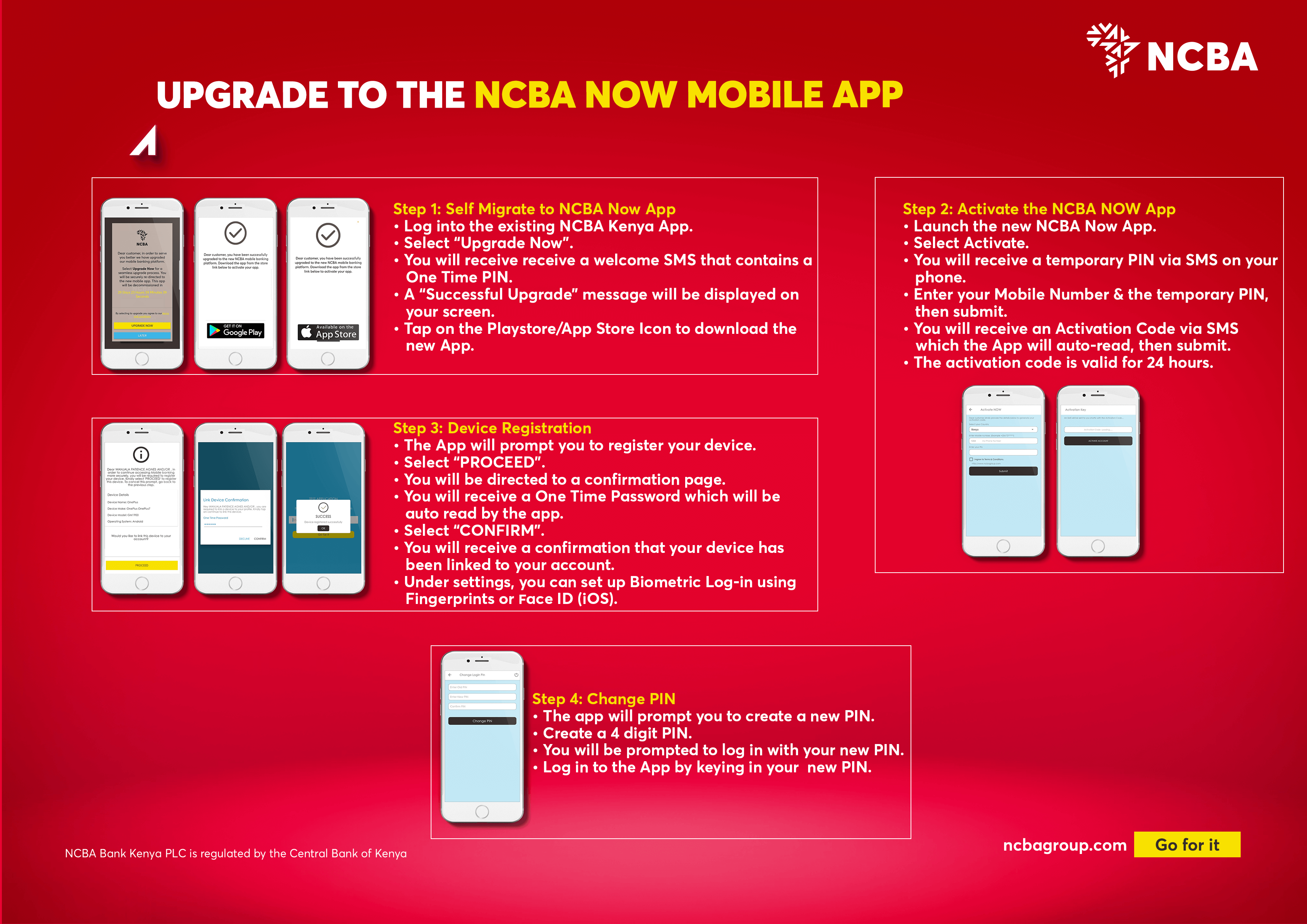
How do I self migrate using USSD code?
- Dial the NCBA Mobile USSD Code *654#
- You will be prompted to migrate to NCBA NOW mobile app. Confirm to proceed.
- Upon successful migration, you will be prompted to log out from the session and log back in using the new USSD code *488#
- Dial *488# and enter the temporary PIN that you will have received via SMS on your phone
- On successful validation, you will be prompted to enter a new PIN
- Migration to the new NCBA NOW app is successful. You will now access the service through the new USSD code *488# going forward or use the new NCBA NOW app using your new PIN
I am currently using both NCBA Now (exNIC Bank) and NCBA Mobile (ExCBA Bank) with different mobile numbers
Step 1: Self Migrate to NCBA NOW Application
- Log into your existing NCBA Kenya Mobile App
- Select “Upgrade Now”
- You will receive a confirmation of a successful upgrade
- Download and install the new App
- Step 2 - 4 will have to take place on a different device from the one with the existing NCBA NOW application
- Two active NCBA NOW profiles cannot be installed on the same device unless the customer does an amendment on one of their profile and consolidates it to their preferred mobile number
- Launch the new NCBA Now app
- Select Activate
- You will receive a temporary PIN via SMS on your phone
- Enter your mobile number and the temporary PIN, then submit
- You will receive an activation code via SMS which the app will auto-read, then submit
- The Activation Code is valid for 24 hours
- The App will prompt you to register your device
- Select “PROCEED”
- You will be directed to a confirmation page
- You will receive a One Time Password, which will be auto-read by the App
- Select “CONFIRM”
- You will receive a confirmation that your device has been linked to your Account
- The App will prompt you to create a New PIN
- Create a 4-digit PIN
- App will prompt you to log in with your new PIN
- Log in to the app by keying in your Mobile Number and new Pin
- Under settings, you can set up Biometric Log in using Fingerprints or face ID
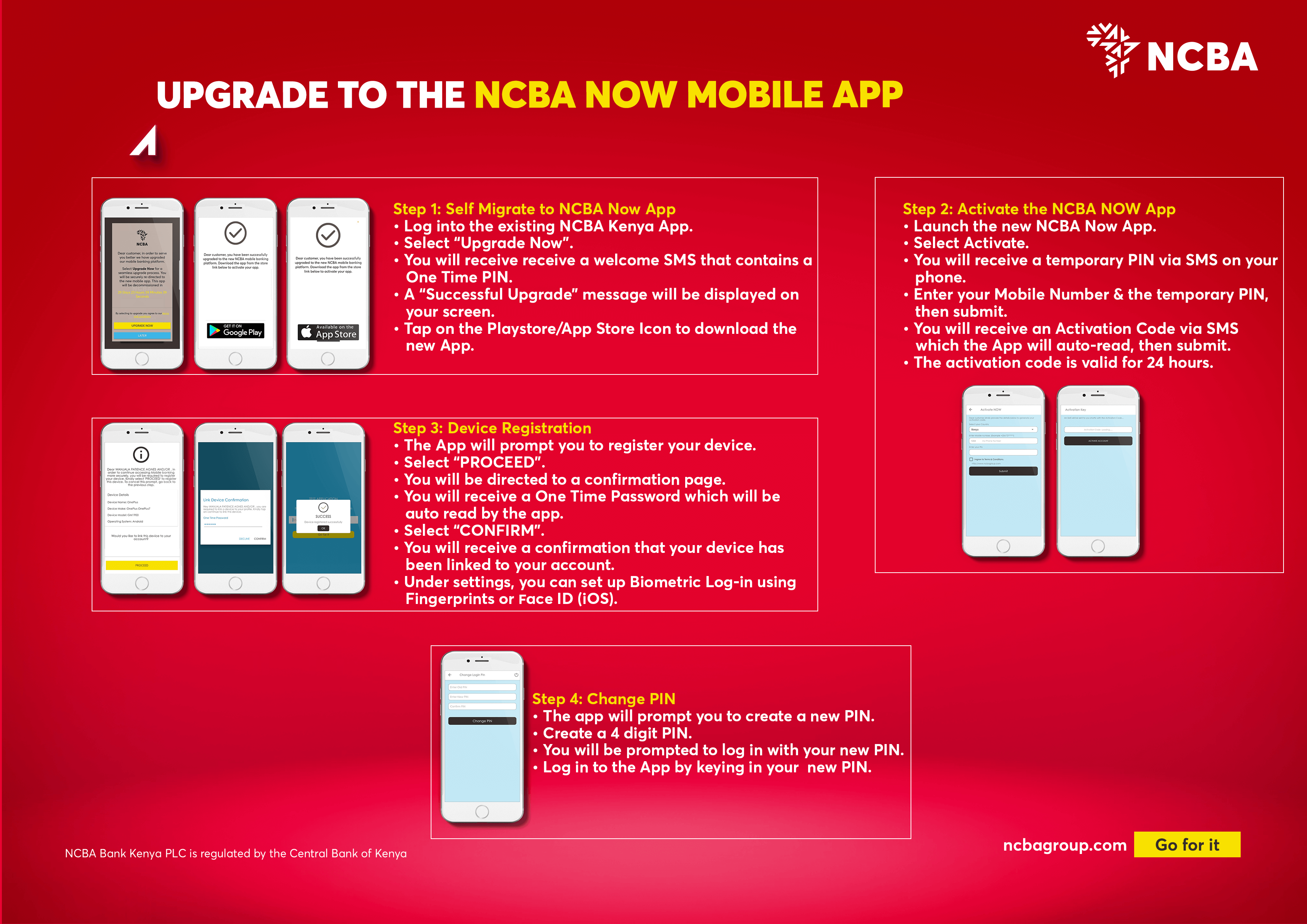
| # | Scenario | Action |
|---|---|---|
| 1 | I have two different numbers for NCBA Mobile app and NCBA NOW app | If you wish to retain the apps separately, you will just self-migrate your NCBA Kenya Mobile App profile to NCBA NOW app. NB: • No two NCBA NOW profiles can exist in the same device. • If you wish to maintain two separate profiles, you will be required to use different devicesHowever, If you wish to consolidate, kindly reach out to us via: 0711056444/ 0732156444 |
| 2 | I have the same number for NCBA Kenya Mobile App and NOW app in the same device for different accounts. | You will only need to migrate your NCBA Kenya Mobile App profile to the NCBA Now App then use your existing NCBA Now credentials to view all your accounts. |
I am currently using both NCBA Now (exNIC Bank) and NCBA Mobile (ExCBA Bank) with the same mobile number
Step 1: Self-Migrate to NCBA NOW Application
- Log into your existing NCBA Kenya Mobile App (ExCBA Bank)
- Select “Upgrade Now”
- You will receive an SMS notification confirming the addition of NCBA Mobile Accounts to NCBA Now
- Log into the new NCBA Now app with your existing credentials
- The App will prompt you to register your device
- Select “PROCEED”
- A confirmation page will be displayed
- You will receive a One Time PIN, which will be auto-read by the App
- Select “CONFIRM”
- You will receive a confirmation that your device has been linked to your Account
How long is the upgrade running?
The upgrade period will run for 50 days after which the outdated app will no longer be available from Sunday 12th February 2022.
What are the benefits of this upgrade?
In addition to the current features, you will enjoy the following features and benefits after you upgrade:
- Access to Mobile Loans through NCBA SASA
- Direct Payments to M-Pesa PayBill and Tills from the App
- Enhanced security through registration of their Mobile Banking device as a trusted device
- Secured login through Biometrics: Fingerprints and Face ID(iOS devices)
- One Time Passwords (OTP) to authorize transactions will be automatically read by the Application (for Android devices)
- A consolidated view of all your accounts- exNIC Bank and ExCBA bank
Why do I need to register my device?
This one-off activity is a security enhancement that ensures that login and transactions only take place through a registered device.
How many devices can I register?
The minimum default number of registered devices is one (1) but you can link or register up to two (2) devices with the same user profile by reaching out to us through our Contract Center and /or our Branch Network.
Will I need to do a fresh device registration after uninstalling the app?
Upon re-installing the mobile app, you will be prompted to either call Contact Centre or to visit the nearest NCBA Bank branch for identity verification prior to re-enabling the device. If you wish to change your device, you will need to do a fresh device registration. Only new devices will require a fresh device registration process.
What do I do if my temporary password expires?
If you accept to self- migrate and you do not complete the process within 24 hours, your temporary password for the initial log-in to NCBA Now app will expire. Please call our Contact Centre or visit your nearest branch for assistance.
What short code will be used after upgrade?
After the upgrade, you can access mobile banking from the USSD code *488#
What will happen to my maintained beneficiaries on the NCBA Kenya Mobile App?
Your full profile will be migrated to NCBA Now, therefore after the first successful login, you will be able to see all your current beneficiaries and accounts under the respective transaction types like EFT, RTGS, etc.
How do I get support during the upgrade?
For any support with the app upgrade please reach out to us via Contact Center number 0711056444 / 0732156444 or visit any NCBA Branch Please Click here to view our branch locations. NCBA Bank will never contact you to ask for your PIN or One Time Password (OTP)